Search
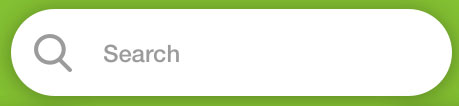
You can search for specific channels, usernames, clip titles or clip category via the search bar. To do this, enter a relevant phrase or keyword and click on search bar at the top of the screen. Results will include both external videos from YouTube and internal videos from the BuzzShow platform.
Clips and channels
Clip Price:
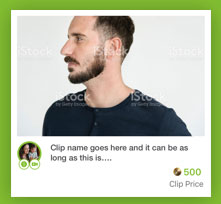
Displayed at the bottom right of each clip is its value in Goldies as assigned by the platform and also the number of views. The Clip price is also the amount of Goldies it will cost to add a particular video to your channel. The value of a particular video clip in Goldies is dynamic and determined by its popularity at the time.
How to view your default channel:
You can view or edit your default channel as well as create a new one. To do this, click on the user icon to access the dropdown list. Select “My channels” to display your default channel. Click on the channel image and the “Edit Channel” gear icon on the right side to edit the default channel to suit your purpose.
Creating a new channel:
Click on the user icon, select “My Channels” from the dropdown list and click your default channel. The “Create Channel” button will be displayed below the default channel.
Social Elements:
Share and Earn:
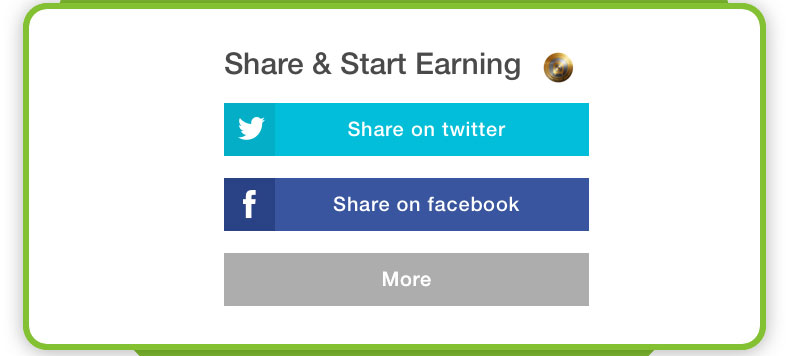
This feature allows you to earn simply by sharing your favourite videos on social media platforms like Facebook and Twitter. When viewing a clip, find the “Details” button at the right just below “My Earnings” tab. Scroll down a bit and find the share buttons for Twitter and Facebook. Simply share to get rewarded.
Watch and Reward:
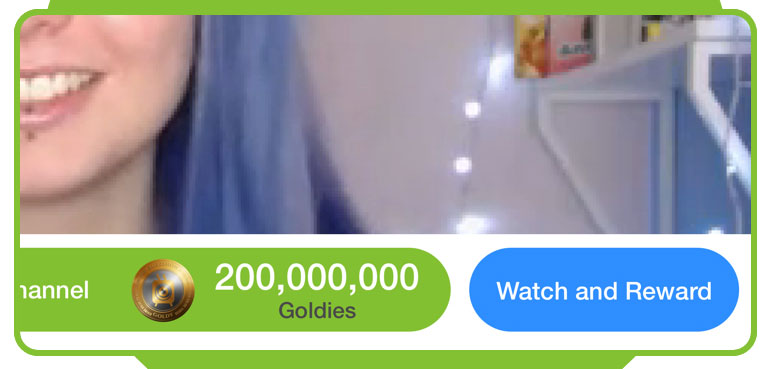
As a viewer you can reward the content creator or curator by using the “Watch and Reward” button below the video player. You will be prompted to provide the amount of reward you wish to give before sending.
Activity Feed:
This is a feature that shows all your friends and people you follow activities on the BuzzShow network.
How to gift Goldies:
On the “My wallet” page, select “Gift Goldies,” search for the user you wish to send some Goldies, enter the amount of Goldies and click on “send.”
Economics of the Platform
How to view my wallets and balance:
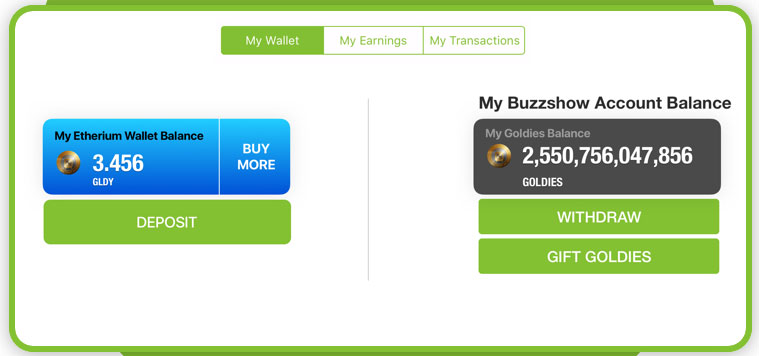
Click the user icon on the top right hand corner and select “My wallet.” You will find two wallets displayed - the internal (Goldy wallet) and the external (Ethereum) wallets.
On the right is your Goldy wallet. It displays your Goldy balance as earned or purchased. Opposite this is your external Ethereum wallet. It displays your BuzzShow GLDY balance as stored in your ethereum wallet outside the BuzzShow Platform.
How to deposit and withdraw Goldies:
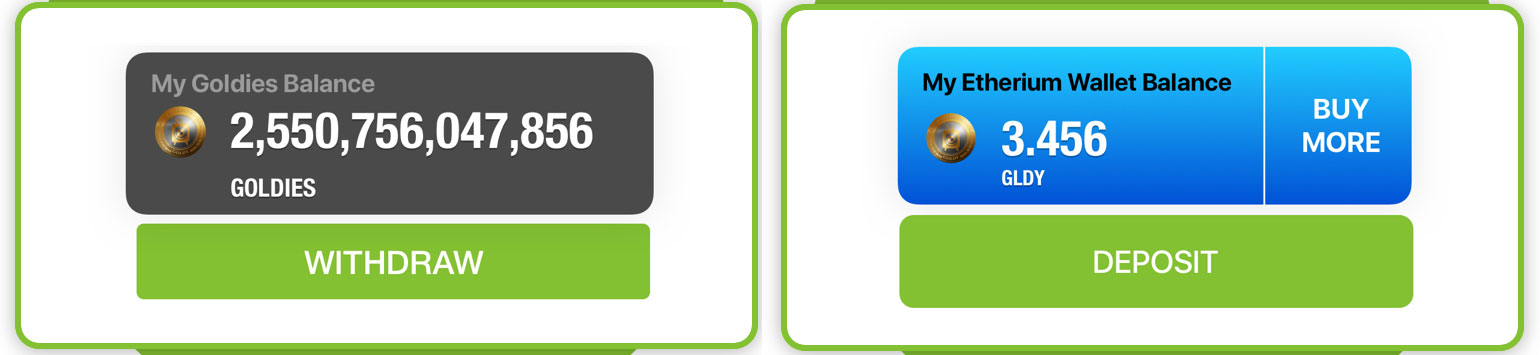
To withdraw Goldies from your BuzzShow wallet, click on the user icon, go to “My Wallet”, click on “Withdraw” below “My Goldies Balance.” Enter the amount you wish to withdraw and click “send.” You can also deposit Goldies from your external ETH wallet by using the “Deposit” button below “My Ethereum Wallet Balance” and following the instruction.
How to view a breakdown of your earnings:
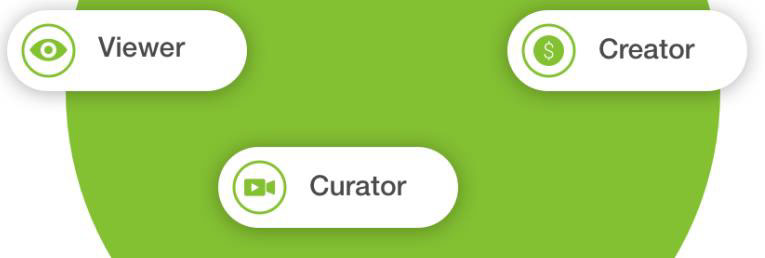
Click on the user icon, go to “My wallet” and select “My earnings.” Your total Goldies balance will be displayed on the left while your total earnings can be found on the right. You will also find a breakdown of your earnings as a creator, curator or viewer.
Buy Goldies:
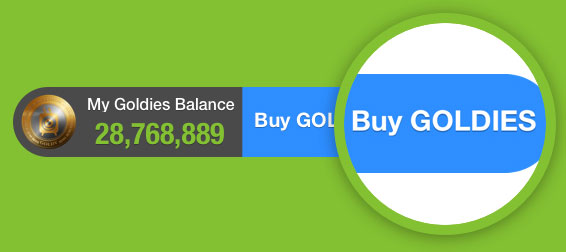
This feature allows users to buy BuzzShow Tokens (GLDY) from either the exchange or within the platform. The new BuzzShow Tokens (GLDY) will be added immediately to your external ETH wallet.
